Boost Your App with User Acquisition: A Step-by-Step Guide
04 Jul 2024
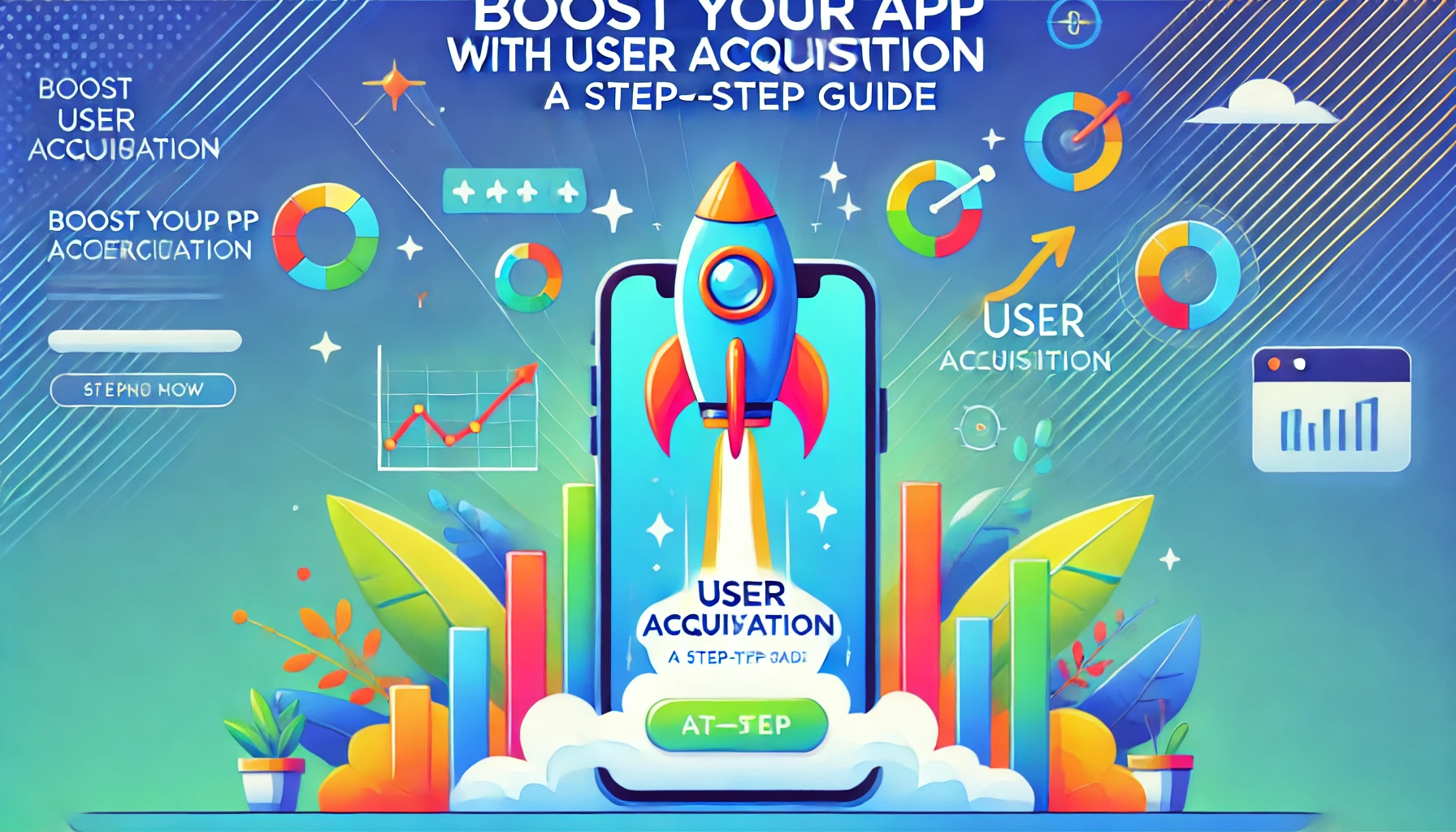
Understanding Google Ads for App Installs
Google Ads is a powerful tool. It helps you reach potential users. By running app install campaigns, you can promote your app to a wide audience. These campaigns are designed to get more people to download and install your app.
Types of Google Ads Campaigns for App Installs
- Universal App Campaigns (UAC): This type of campaign uses machine learning. It helps you find the best users for your app. You just need to provide some basic information. Google will do the rest.
- Search Campaigns: These ads appear when people search for related keywords on Google. They are great for targeting users who are actively looking for apps like yours.
- Display Campaigns: These ads appear on websites and apps in the Google Display Network. They are useful for reaching a broad audience.
- YouTube Campaigns: These ads appear on YouTube. They are great for engaging users with video content.
Steps to Create a Google Ads Campaign for App Installs
Step 1: Sign in to Google Ads
Go to the Google Ads website and sign in with your account.
Step 2: Create a New Campaign
Click on the "Campaigns" tab. Then click the plus button to create a new campaign.
Step 3: Select Campaign Goal
Choose "App Promotion" as your campaign goal.
Step 4: Choose Campaign Type
Select "App Installs" as your campaign type. You can choose between Universal App Campaigns, Search Campaigns, Display Campaigns, and YouTube Campaigns.
Step 5: Enter App Details
Enter the name of your app and select the platform (iOS or Android).
Step 6: Set Budget and Bidding
Set your daily budget and choose your bidding strategy. For app installs, you can choose "Target CPA" or "Maximize Conversions".
Step 7: Create Ads
Provide the text, images, and videos for your ads. Google will use these to create ads in various formats.
Step 8: Select Targeting Options
Choose your target audience. You can target users based on location, demographics, interests, and more.
Step 9: Launch Your Campaign
Review your campaign settings and click "Publish" to launch your campaign.
Running App Install Campaigns on Alternative Platforms
Google Ads is not the only platform for app install campaigns. There are other platforms like Meta, AppLovin, and Mintegral that can help you reach more users. Let's explore how to run campaigns on these platforms.
Meta (Facebook and Instagram) App Install Campaigns
Step 1: Sign in to Meta Ads Manager
Go to the Meta Ads Manager and sign in with your account.
Step 2: Create a New Campaign
Click on the "Create" button to start a new campaign.
Step 3: Choose Campaign Objective
Select "App Installs" as your campaign objective.
Step 4: Enter App Details
Enter the name of your app and select the platform (iOS or Android).
Step 5: Set Budget and Schedule
Set your daily or lifetime budget and choose your campaign schedule.
Step 6: Create Ad Set
Choose your target audience. You can target users based on location, age, gender, interests, and behaviors.
Step 7: Select Ad Placements
Choose where you want your ads to appear. You can select Facebook, Instagram, Audience Network, and Messenger.
Step 8: Create Ads
Provide the text, images, and videos for your ads. You can create multiple ads to test different creatives.
Step 9: Launch Your Campaign
Review your campaign settings and click "Publish" to launch your campaign.
AppLovin App Install Campaigns
Step 1: Sign in to AppLovin Dashboard
Go to the AppLovin dashboard and sign in with your account.
Step 2: Create a New Campaign
Click on the "Create Campaign" button.
Step 3: Choose Campaign Type
Select "User Acquisition" as your campaign type.
Step 4: Enter App Details
Enter the name of your app and select the platform (iOS or Android).
Step 5: Set Budget and Bidding
Set your daily budget and choose your bidding strategy. You can choose "CPI" (Cost Per Install) or "CPA" (Cost Per Action).
Step 6: Create Ads
Provide the text, images, and videos for your ads. AppLovin will use these to create ads in various formats.
Step 7: Select Targeting Options
Choose your target audience. You can target users based on location, device, and operating system.
Step 8: Launch Your Campaign
Review your campaign settings and click "Start Campaign" to launch your campaign.
Mintegral App Install Campaigns
Step 1: Sign in to Mintegral Dashboard
Go to the Mintegral dashboard and sign in with your account.
Step 2: Create a New Campaign
Click on the "Create Campaign" button.
Step 3: Choose Campaign Type
Select "App Install" as your campaign type.
Step 4: Enter App Details
Enter the name of your app and select the platform (iOS or Android).
Step 5: Set Budget and Bidding
Set your daily budget and choose your bidding strategy. You can choose "CPI" or "CPA".
Step 6: Create Ads
Provide the text, images, and videos for your ads. Mintegral will use these to create ads in various formats.
Step 7: Select Targeting Options
Choose your target audience. You can target users based on location, device, operating system, and network type.
Step 8: Launch Your Campaign
Review your campaign settings and click "Launch" to start your campaign.
Different Types of Campaigns for User Acquisition
- CPI (Cost Per Install) Campaigns: You pay for each install of your app. This is a common type of campaign for app installs.
- CPA (Cost Per Action) Campaigns: You pay for a specific action taken by users. This can be a sign-up, purchase, or any other action.
- CPM (Cost Per Thousand Impressions) Campaigns: You pay for every thousand times your ad is shown. This is useful for brand awareness.
- CPV (Cost Per View) Campaigns: You pay for each view of your video ad. This is great for engaging users with video content.
- ROAS (Return on Ad Spend) Campaigns: You focus on getting the best return on your ad spend. You aim to make more money than you spend on ads.
Conclusion
Running app install campaigns is a great way to grow your user base. Google Ads, Meta, AppLovin, and Mintegral all offer powerful tools to help you succeed. By following the steps in this guide, you can create effective campaigns and boost your app installs. Remember to choose the right type of campaign for your goals. With the right strategy, you can reach more users and grow your app. Happy advertising!